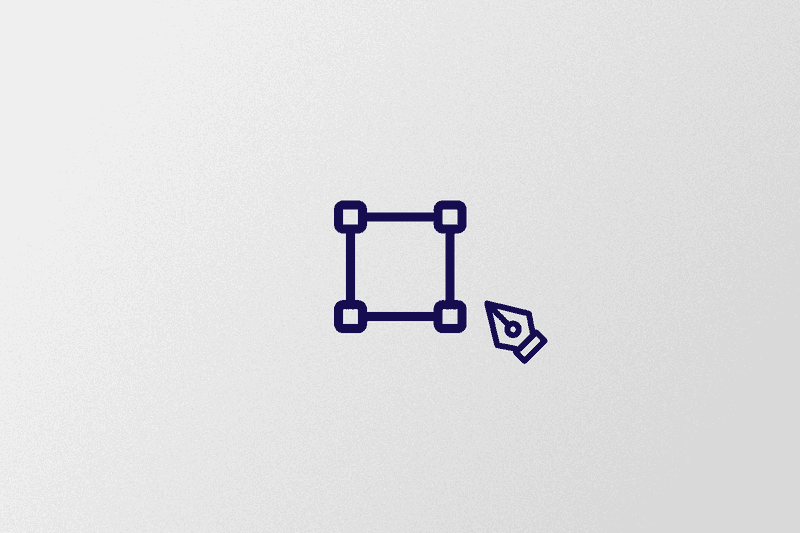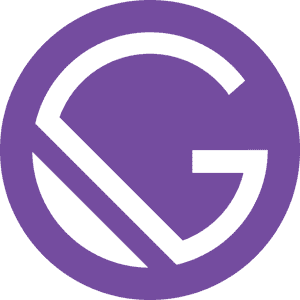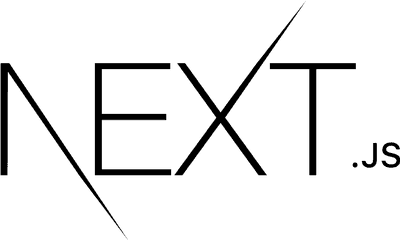Hey there! If you've been building websites for some time you must have heard of SVGs. It's a super cool way to create amazing graphics and illustrations that look great at any size! In this blog, we're going to dive into the basics of SVG, from its syntax and elements to all the fun ways you can transform and style your designs. But that's not all - we'll also explore some more advanced techniques to create complex and interactive SVG graphics. So sit back, relax, and get ready to learn all about the wonderful world of SVG!
SVG Syntax
SVG images are created using XML syntax, which can be daunting for those who are not familiar with it. However, understanding the basics of SVG syntax is essential for creating and modifying SVG images effectively. Here is an example of a simple SVG image:
<svg width="100" height="100">
<rect x="10" y="10" width="80" height="80" fill="red" />
</svg>This SVG image consists of an SVG element that contains a single rectangle element. The width and height attributes of the SVG element specify the size of the SVG viewport, while the x, y, width, and height attributes of the rectangle element specify the position and size of the rectangle.
SVG Elements
SVG images are made up of a collection of elements, each with its own set of attributes that determine its appearance and behavior. Here are some of the most commonly used SVG elements:
-
<rect>: The<rect>element is used to draw rectangles and squares. It has attributes for specifying the x and y coordinates of the top left corner, as well as the width and height of the rectangle. -
<circle>: The<circle>element is used to draw circles. It has attributes for specifying the center point and radius of the circle. -
<ellipse>: The<ellipse>element is used to draw ellipses. It has attributes for specifying the center point, horizontal and vertical radii, and rotation angle of the ellipse. -
<line>: The<line>element is used to draw straight lines. It has attributes for specifying the start and end points of the line. -
<polyline>: The<polyline>element is used to draw connected straight lines. It has attributes for specifying the points that make up the line. -
<polygon>: The<polygon>element is used to draw closed shapes made up of straight lines. It has attributes for specifying the points that make up the shape. -
<path>: The<path>element is used to draw complex shapes, curves, and lines. It has attributes for specifying a set of commands that define the shape. -
<text>: The<text>element is used to add text to an SVG image. It has attributes for specifying the font, size, and position of the text. -
<image>: The<image>element is used to insert raster images into an SVG image. It has attributes for specifying the image file, size, and position. -
<g>: The<g>element is used to group multiple SVG elements together. It has attributes for specifying the position and style of the group.
Each SVG element has its own set of attributes that can be used to customize its appearance and behavior. For example, the <rect> element has attributes for specifying the fill color, stroke color, and stroke width of the rectangle.
Transformations
Transformations are used to modify the position, size, or shape of an SVG element. There are several types of transformations that can be applied to an element, including translation, rotation, scaling, and skewing. Here are some examples of how to apply transformations to an SVG element:
<rect
x="50"
y="50"
width="100"
height="100"
transform="translate(50,50) rotate(45)"
/>In this example, the rectangle is first translated 50 pixels to the right and 50 pixels down, and then rotated by 45 degrees around its center point.
Styling SVG Elements
SVG elements can be styled using CSS, just like HTML elements. This allows for a great deal of customization in terms of colors, fonts, and other visual aspects of an SVG image. Here's an example of how to style a rectangle with CSS:
<style>
rect {
fill: blue;
stroke: black;
stroke-width: 2px;
}
</style>
<rect x="50" y="50" width="100" height="100" />In this example, the CSS styles are applied to all <rect> elements. The fill property specifies the fill color, the stroke property specifies the color of the stroke (border), and the stroke-width property specifies the width of the stroke.
SVG Animation
One of the powerful features of SVG is the ability to create animations and interactive graphics. Animations can be created using CSS or JavaScript and can be applied to individual elements or groups of elements.
Here's an example of how to create a simple animation using CSS:
<style>
rect {
fill: red;
stroke: black;
stroke-width: 2px;
animation: example 2s infinite;
}
@keyframes example {
from {
fill: red;
}
to {
fill: blue;
}
}
</style>
<rect x="50" y="50" width="100" height="100" />In this example, the CSS animation changes the fill color of the rectangle from red to blue over a period of 2 seconds and then repeats indefinitely.
SVG Optimization
To ensure that SVG images are optimized for performance and accessibility, there are several best practices that developers should follow. These include:
- Minimizing the number of SVG elements used in an image
- Using simple shapes and paths whenever possible
- Removing unnecessary attributes and elements from the SVG file
- Compressing the SVG file using tools like SVGO
- Using inline SVG instead of external SVG files to reduce HTTP requests
By following these optimization techniques, developers can ensure that their SVG images are optimized for performance and accessibility, and can provide a better user experience for their users.
SVG Accessibility
Like other web content, SVG images should be designed with accessibility in mind. Here are some best practices for creating accessible SVG images:
- Provide alternative text descriptions for all images using the
altattribute - Use proper contrast between text and background colors to ensure legibility
- Ensure that interactive elements have clear and descriptive labels
- Provide text equivalents for all non-text content, such as icons or graphs
- Avoid using text as part of images, as screen readers may not be able to read it
By following these accessibility best practices, developers can ensure that their SVG images are accessible to all users, including those with disabilities.
Advanced SVG Techniques
For developers who are already familiar with the basics of SVG, there are several advanced techniques that can be used to create more complex and interactive graphics. Here are some examples:
- Using SVG filters to apply effects like blurs or color shifts to an image
- Creating responsive SVG images that scale and adjust based on screen size
- Using SVG with other web technologies like WebGL to create 3D graphics
- Creating complex animations and interactive graphics using JavaScript libraries like D3.js
By using these advanced SVG techniques, developers can create complex and visually appealing graphics that provide a better user experience for their users.
SVG is a powerful vector image format that provides a wide range of possibilities for creating high-quality graphics and illustrations for the web. Here I have covered the basics of SVG, including its syntax, elements, transformations, and styling options, as well as more advanced techniques for creating complex and interactive graphics.
By understanding the different elements and attributes of SVG, you can create graphics that are easily scalable, resolution-independent, and optimized for performance and accessibility. With the addition of animation, optimization, accessibility, and advanced techniques, SVG becomes an even more powerful tool for creating web graphics and interactive elements.
By following best practices and staying up to date with the latest techniques, you can create SVG images that provide a better user experience for your users and help to make the web a more visually appealing and engaging place.